1. Copy the link the (http://etc etc in the address bar of your web browser) of the video from YouTube.
2. Click the youtube button
 that's above the post box along with the img and bold buttons.
that's above the post box along with the img and bold buttons.3. Insert the last part of the youtube link after the = symbol and before the & symbol.. i.e. youtube.com/watch?v=vsvUYFwwuvI& (the part in blue) in-between the caption brackets like this - [*youtube]HERE[*/youtube].
4. Voila - You're done. Preview post to make sure it's worked

....................................................................................................................
How to upload photo's using PhotoBucket.....
1. Open an account with Photobucket here PhotoBucket.
2. Click on 'Upload' at the top of the Photobucket page.
3. Choose what folder/library you want to upload the picture to or create a new name 'Models" or some such.
4. Drag & drop your photo in to the large area of use the browse button to find the picture you want to upload. Photobucket will upload it automatically.
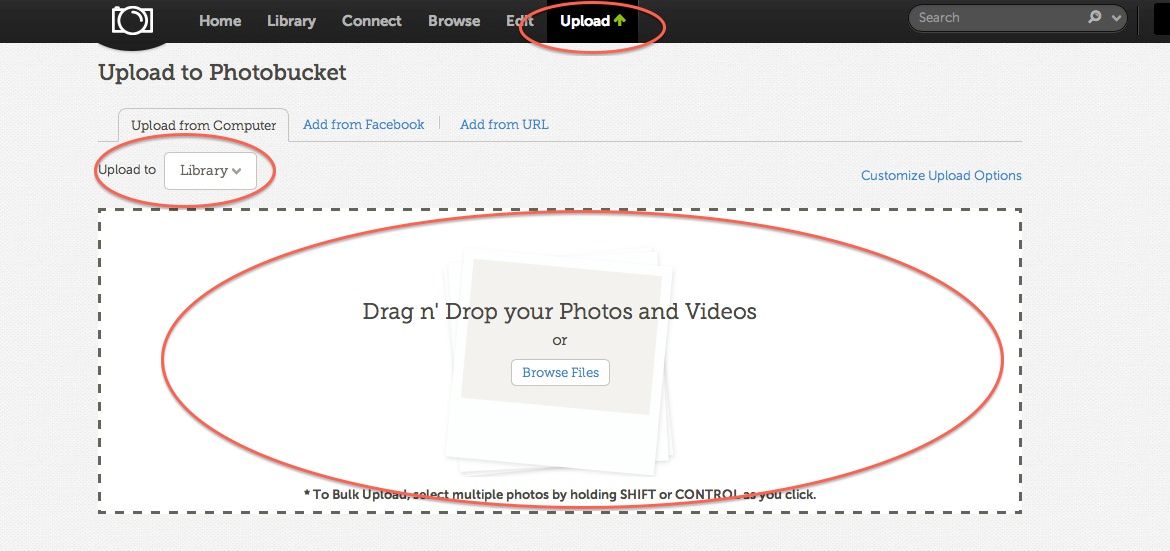
5. Go to the folder/library you uploaded the picture to (Models) and click on the picture.
6. On the right you will see a box titled 'Link to share this photo'. You will need to click the IMG box. It will automatically copy it to your clipboard.
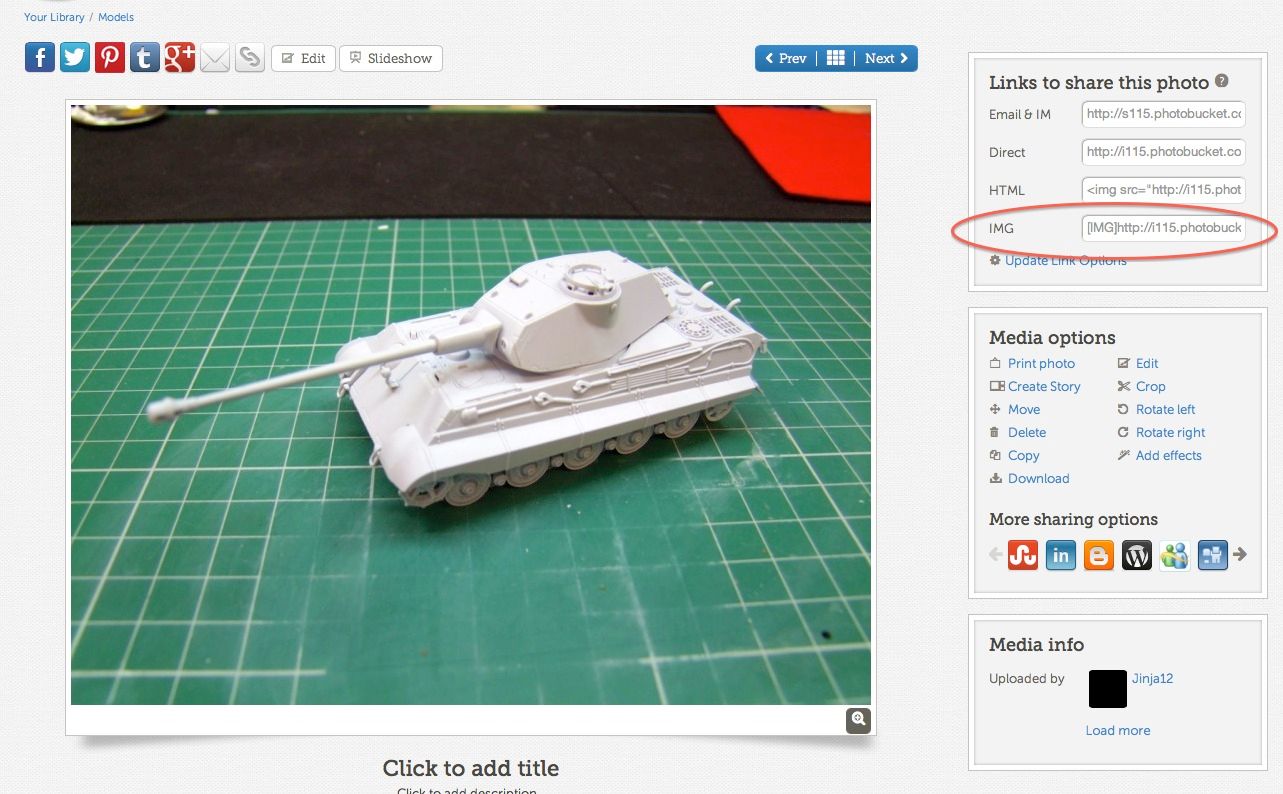
7. Now in your post box on the forum, right click your mouse and choose paste from the pop up menu and you will see some code like this - [*IMG]http://i115.photobucket.com/albums/n293 ... pb2pic.jpg[*/IMG] - appear in your post box.
8. Voila - Your photo is linked and ready to post. Click Preview to check your post and make sure the picture is viewable before you submit the post
....................................................................................................................
How to upload and post a PDF file.....
1. Underneath the post box you'll see an area named Upload Attachment. Click on 'Choose File' and select the PDF file you wish to upload, click OK. The PDF filename shouldnow show in the Choose File box.
2. Add a name and a little write up about the file in the box underneath to let people know what it is.
3. Click 'Add the file'. Your PDf will now upload to the site, a small box will appear to confirm this.
4. Once uploaded the box will disappear. Continue writing in the main post box as normal and when finished hit 'Submit" as per usual.
5. Voila - Your PDF file will now appear in your post and members will be able to download it.

....................................................................................................................


